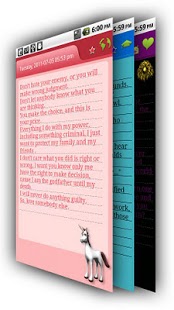UM Diary 3 1.2.9
Paid Version
Publisher Description
Ultra Mate is a diary/journal application to record your life easily with Text, Audio, Video and Image, and PDF exporting is supported(needs extra add-on).
Pro version Features:
a). No limit for entry templates(Basic version allows 2 only)
b). Will insert address(weather coming) automatically when create an entry
c). No limit for entry styles(Basic version allows 4 styles in every style packages)
d). No limit for media(Basic version allows 2 media)
e). Advanced searching in List view
f). Multiple selecting in List View. You can choose entries to export into PDF here.
g). Choices to change the look with skins
Basic version Features:
1. Extendible entry backgrounds and fonts
2. Insert video, image and audio(voice)
3. Export entries as they are in application in PDF (needs extra add-on)
4. Easy and direct UI
5. Sync to server to safeguard your entries any time, any where
6. Entry category, location and daily mood
7. Backup to a zip file with text and media.
8. Restore from the backed up zip file
9.
10. Calendar & List screen to preview entries
11. Access password protection & reset by email
12. Personal portraits
Note:
UM3 includes all the functions in UM2. We make UM3 more direct, so the screen layout may change.
FAQ:
1. Why doesn't accessing password works?
Please exit the application with "RETURN" instead of "HOME".
2. What are "Sync Account" and "Access Password"?
Urmoblife.com will offer an online server to store your entries. So you will be able to create, view, manage your entries in browser. You can choose not to use sync function. Ultra Mate will not show any of your data to public in any condition. The password to the sync account does nothing with the one to your mail account.
"Access Password" is the password to protect your data in your mobile. If you set it up, you need to input the password before viewing any entry.
You need Sync account to reset access password.
3. What's the difference between UM 2 and UM3?
UM3 covers all the features UM2 has, and offers more. And UM3 tries to make the screens direct. If you can't see some features in the screen, please press menu and find it. We move some features into the menu. If you have any questions, please mail us by support@urmoblife.com
4. What's the relationship between Ultra Mate and its add-ons?
Ultra Mate add-ons include fonts and styles. If you install one add-on and use it in the entries, Ultra Mate will load it automatically when you edit or view the entry. If you uninstall the add-on, Ultra Mate will use the default style/font instead of the old one.
5. How can I bring my entries in UM2 into UM3?
You can backup your entries in UM2 by Menu->Toolkit->Backup, then start UM3 and press Tools->Restore, and then Ultra Mate will automatically list the available backup files.
If you have UM1, you need install UM2 first, and recover your entries UM2, and do a backup, and recover it in UM3. UM3 supports UM2/UM3 backup file only.
6. Why Sync account is required to reset access password?
Because our mail server will send the new password to your mail account, we need to verify it's you sending the resetting request. We won't allow anonymous resetting which may cause security issues.
About UM Diary 3
UM Diary 3 is a paid app for Android published in the Other list of apps, part of Home & Hobby.
The company that develops UM Diary 3 is Urmoblife. The latest version released by its developer is 1.2.9. This app was rated by 1 users of our site and has an average rating of 4.0.
To install UM Diary 3 on your Android device, just click the green Continue To App button above to start the installation process. The app is listed on our website since 2011-10-30 and was downloaded 41 times. We have already checked if the download link is safe, however for your own protection we recommend that you scan the downloaded app with your antivirus. Your antivirus may detect the UM Diary 3 as malware as malware if the download link to com.urmoblife.journal3 is broken.
How to install UM Diary 3 on your Android device:
- Click on the Continue To App button on our website. This will redirect you to Google Play.
- Once the UM Diary 3 is shown in the Google Play listing of your Android device, you can start its download and installation. Tap on the Install button located below the search bar and to the right of the app icon.
- A pop-up window with the permissions required by UM Diary 3 will be shown. Click on Accept to continue the process.
- UM Diary 3 will be downloaded onto your device, displaying a progress. Once the download completes, the installation will start and you'll get a notification after the installation is finished.